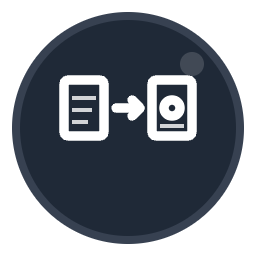How to Flip Images Online - Mirror Photos Horizontally or Vertically
Complete guide on flipping and mirroring images online for free. Learn how to flip photos horizontally or vertically.
How to Flip Image Online
- 1Select your image - Click to browse or drag and drop JPG, PNG, or WEBP files (max 15MB)
- 2See live preview - Your image appears instantly with real-time preview. All processing happens in your browser - nothing uploads to our servers
- 3Choose flip direction - Select horizontal (mirror left-right), vertical (mirror top-bottom), or both directions. Preview updates instantly
- 4Select output format (Optional) - Keep original format or convert to PNG, JPG, or WEBP
- 5Download flipped image - Click "Download" to save your mirrored photo
Our free image flip tool lets you mirror photos horizontally or vertically with instant live preview. Perfect for creating mirror effects, correcting reversed text, or flipping selfies. Everything processes in your browser for instant results and maximum privacy - your images never upload to our servers. No registration required and completely free.
Why Use Our Image Flip Tool?
Completely Free
Flip images online free with no registration, no software downloads, and no hidden costs. Instant results at no charge.
100% Private
Your images never leave your device. All flipping happens in your browser - nothing uploads to servers. Maximum privacy guaranteed.
Instant Live Preview
See your flipped image in real-time as you change settings. No waiting, no processing delays - changes appear instantly.
Works Everywhere
Use on iPhone, iPad, Android, Windows, Mac, or any device with a browser. No Photoshop or image editor installation needed.
Frequently Asked Questions
How do I flip an image?
Select your photo, choose flip direction (horizontal, vertical, or both), see the instant preview, and download your flipped image. Our online flip image tool works directly in your browser for instant results with no uploads required.
What's the difference between flip and mirror?
Flip and mirror are the same operation. Horizontal flip creates a left-right mirror image (like looking in a mirror). Vertical flip creates a top-bottom mirror effect (upside down reflection). Both terms describe the same image transformation.
How do I flip an image horizontally?
Upload your image and select "Horizontal (Mirror Left-Right)" from the flip options. This creates a mirror image effect, reversing left and right sides. Perfect for correcting reversed text or creating symmetrical compositions.
How do I flip an image vertically?
Select your image and choose "Vertical (Mirror Top-Bottom)" to flip the photo upside down. This creates a reflection effect from top to bottom, useful for creating water reflections or artistic mirror effects.
Can I flip images without Photoshop?
Yes! Flip images online without Photoshop, GIMP, or any software installation. Our browser-based tool provides instant image flipping with live preview, supporting JPG, PNG, and WEBP formats. Professional results without expensive software.
Does flipping an image reduce quality?
No quality loss occurs when flipping images. Our tool performs lossless flipping, preserving original image quality perfectly. The flipped photo will be identical in quality to your original, just mirrored in the selected direction.
Can I flip an image on my phone?
Absolutely! Use Convert-To.co in your mobile browser on iPhone or Android. Select a photo, choose flip direction, and download the mirrored image. Works instantly on all mobile devices without app installation.
Are my photos uploaded to your servers?
No! Your images never leave your device. All flipping processing happens entirely in your browser using client-side technology. This ensures instant results, maximum privacy, and works offline once the page loads. Your photos stay 100% private.
Related Conversion Tools
Explore more free PDF and image conversion tools
Tags
Try It Now
Ready to use Flip Image? Convert your files for free with our online tool.
Use Flip Image →