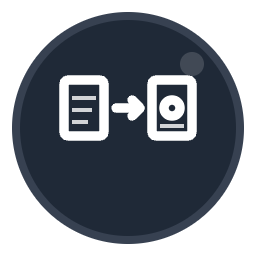Resize Image
Resize JPG, PNG images to custom dimensions
Drop your jpg/jpeg/png file here or click to browse
Max file size: 100MB
How to Resize Image Online Free
- 1Upload your image - Click to browse or drag and drop JPG, JPEG, or PNG images (max 100MB)
- 2Set dimensions - Enter your desired width and height in pixels. Choose fit mode: max (maintain aspect ratio), crop, or scale
- 3Adjust quality (Optional) - Set output quality from 1-100 (default 75) to balance file size and image clarity
- 4Resize image - Click "Resize Image" to process your photo with the specified dimensions
- 5Download resized image - Get your perfectly sized photo ready for web, social media, or printing
Our free image resize tool lets you resize photos and images to custom dimensions instantly. Perfect for optimizing images for Instagram, websites, email attachments, or any platform. No registration required, no watermarks, and your files are automatically deleted after 15 minutes for complete privacy.
Why Use Our Image Resize Tool?
Completely Free
Resize images free online with no registration, no software downloads, and no hidden costs. Professional quality at no charge.
Secure & Private
Your images are automatically deleted after 15 minutes. We never store, share, or access your photos. Full encryption protection.
Fast Processing
Most image resize operations complete in under 5 seconds. Instant results with professional quality output and precise dimensions.
Works Everywhere
Use on Windows, Mac, iPhone, Android, or any device with a browser. No Photoshop, GIMP, or software installation needed.
Frequently Asked Questions
How do I resize an image online for free?
Simply upload your photo to Convert-To.co, enter your desired width and height in pixels, and click "Resize Image." Download your resized photo instantly. Our online image resize tool is completely free with no registration required and no watermarks.
How do I resize an image without losing quality?
Use the quality slider (1-100) to control output quality. Set it to 90-100 for maximum quality when resizing images. Choose "max" fit mode to maintain aspect ratio and prevent distortion. Our tool preserves image clarity while reducing dimensions.
How do I resize an image for Instagram?
For Instagram posts, resize images to 1080x1080 pixels (square), 1080x1350 pixels (portrait), or 1080x566 pixels (landscape). For Instagram Stories, use 1080x1920 pixels. Simply enter these dimensions in our free image resize tool and download your optimized photo.
Can I resize images without Photoshop or GIMP?
Yes! Convert-To.co provides professional image resize capabilities without requiring Photoshop, GIMP, or any software installation. Our online tool works directly in your browser with the same quality as desktop editors, completely free and no learning curve.
What's the difference between max, crop, and scale fit modes?
Max mode fits the image within your dimensions while maintaining aspect ratio (recommended for most uses). Crop mode fills the exact dimensions and cuts off excess (perfect for thumbnails). Scale mode stretches to exact dimensions (may distort image).
Can I resize multiple images in bulk?
Currently, our tool processes one image at a time for optimal quality control. For bulk image resize operations, you can resize images individually with the same settings. Each resize completes in under 5 seconds for fast processing.
What image formats can I resize?
Our image resize tool supports JPG, JPEG, and PNG formats - the most common image types. Upload photos from digital cameras, smartphones, screenshots, or downloaded images. Maximum file size is 100MB per image.
Where are my images stored after resizing?
Your photos are never permanently stored. They're processed securely and automatically deleted after 15 minutes. Convert-To.co prioritizes your privacy - we never access, share, or retain your images beyond the resize process.
Related Conversion Tools
Explore more free PDF and image conversion tools